
MonsterOne A webdeveloper’s Perspective Unleash Your Creativity with MonsterONE A
Are you tired of the same old look and feel of your WordPress site? Want to make it stand out from the crowd but don’t have the coding knowledge to do so? Look no further than Elementor, the powerful drag-and-drop page builder plugin that makes it easy for you to customize your site to your exact specifications. In this article, we’ll guide you through the process of using Elementor to fully customize your WordPress site and bring your unique vision to life. With Elementor, it’s easy to give your site a fresh, modern look that will leave a lasting impression on your visitors. So, why wait? Start customizing your WordPress site with Elementor today and take the first step towards a more professional, polished online presence.
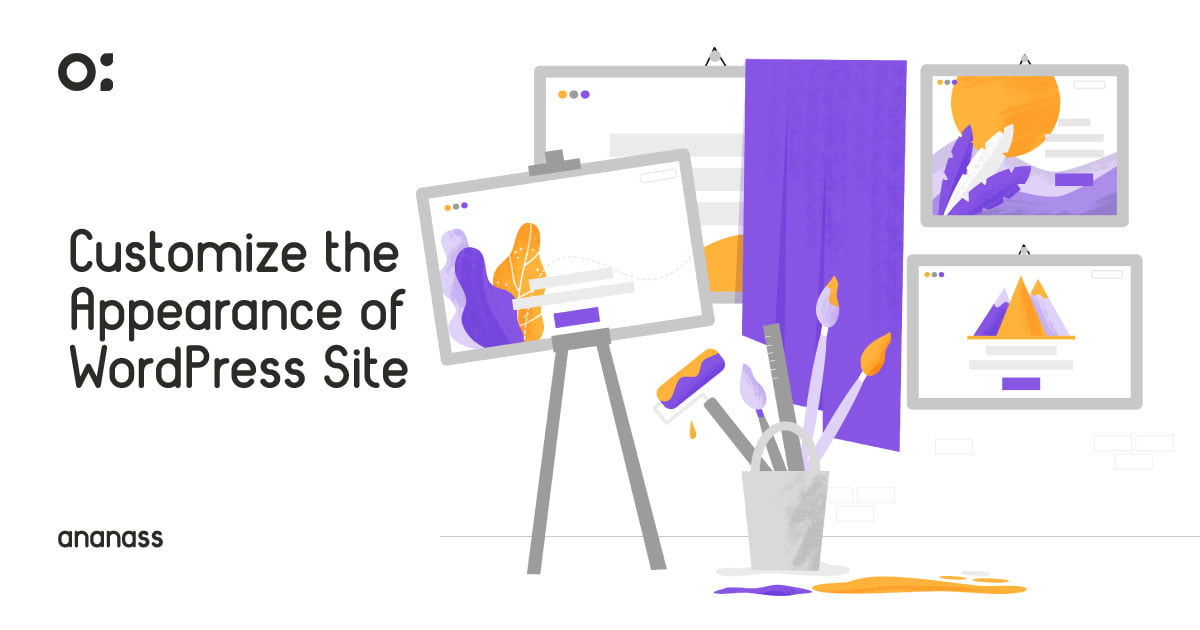
To get started with Elementor, you’ll need to install and activate the plugin on your WordPress site. You can do this by going to the plugin repository in your WordPress dashboard and searching for Elementor. Once you’ve found the plugin, simply click “Install” and “Activate” to get it up and running on your site.
Elementor Pro is a page builder plugin for WordPress that enables users to create stunning websites quickly and easily. It comes with a variety of powerful features such as advanced widgets, theme builder, dynamic content, A/B testing, and more. Elementor Pro is designed for both beginners and advanced users, and it provides a user-friendly interface that makes website creation a breeze.
To install Elementor Pro, users can go to their WordPress dashboard and navigate to the ‘Plugins’ section. From there, they can search for ‘Elementor Pro’ and install the plugin. Once installed, users can activate the plugin by clicking the ‘Activate’ button on the plugins page. They will then be prompted to enter their license key, which can be found in their Elementor Pro account dashboard.
Upon activation, users can start exploring the various features and functionalities of Elementor Pro to create beautiful, customized websites in minutes. With its intuitive drag and drop interface and robust design options, Elementor Pro is a must-have tool for anyone looking to take their website to the next level.
One of the quickest ways to customize your site’s appearance with Elementor is to choose a pre-designed template. Elementor has a wide range of templates available for different types of sites, such as e-commerce, blogs, and business websites. Simply choose a template that fits your needs and click “Insert” to add it to your site. From there, you can easily customize the template by clicking on different elements and making changes to their appearance and content.
In addition to templates, Elementor also has a library of widgets that you can use to add various elements to your site, such as buttons, images, and videos. To access the widget library, simply click on the “Add Widget” button in the Elementor editor and browse through the available options. Once you’ve found a widget that you want to add to your site, simply drag and drop it into place. You can then customize the widget by clicking on it and making changes to its appearance and content.
Another way to customize the appearance of your site with Elementor is to change its layout. You can do this by adding columns and rows to your pages and then dragging and dropping widgets into place. To add columns and rows, simply click on the “Add Container” button in the Elementor editor and choose the layout that you want. You can then customize the layout by clicking on the columns and rows and making changes to their appearance and settings.
Elementor Flexbox Containers are a powerful feature that allows you to create flexible and responsive layouts for your web pages. With Elementor Flexbox Containers, you can easily create complex grids and columns that adapt to different screen sizes and devices.
As you can see, Elementor is a powerful tool for customizing the appearance of your WordPress site. With its drag-and-drop editor and wide range of templates and widgets, you can easily give your site a professional and unique look that stands out from the crowd. Whether you’re a beginner or an experienced WordPress user, Elementor makes it easy to customize your site’s appearance and bring your vision to life.

Author

MonsterOne A webdeveloper’s Perspective Unleash Your Creativity with MonsterONE A
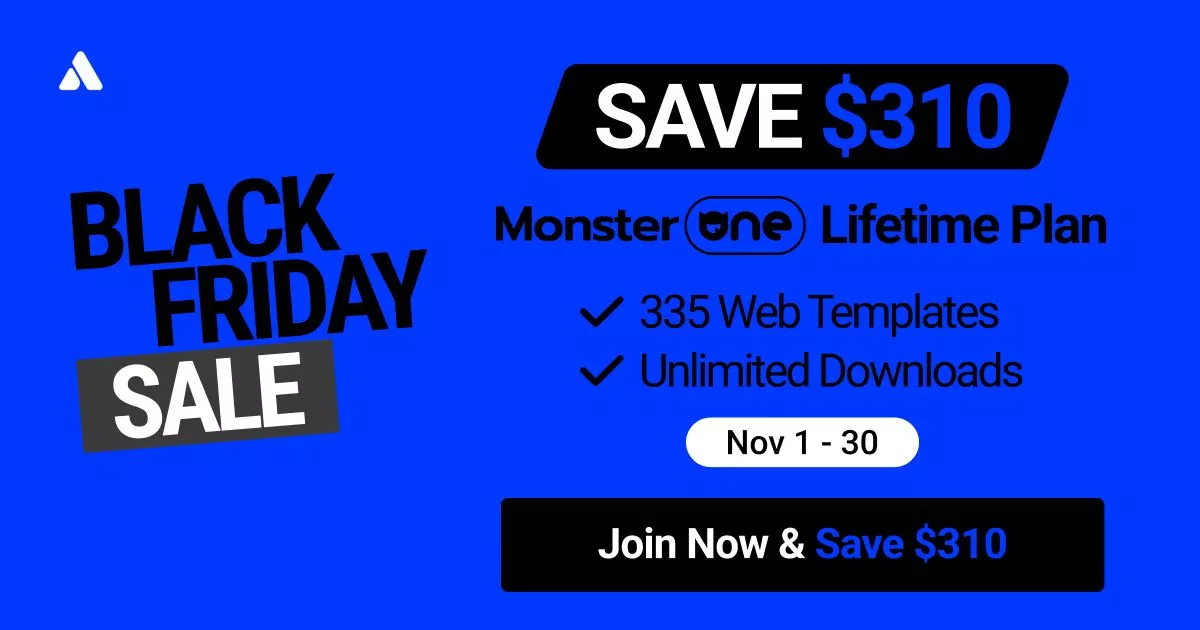
Black friday Sale 2023 Black Friday Sale – Buy Newest